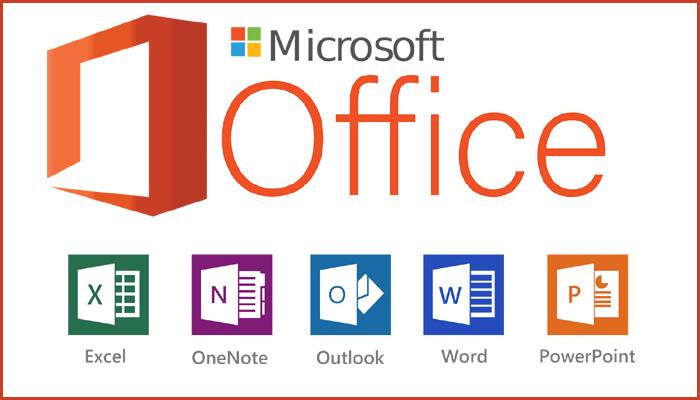
MS OFFICE FULL COURSE
MS OFFICE FULL COURSE
Course Overview
This course covers Basic to Advanced topics of MS Word, MS Excel, MS PowerPoint and Internet and Emailing.
Course Content
MS WINDOWS, COMPUTER BASICS
- Computer Basic, Creating Folder, Paint
- Directories, input units, Output unit
- Central Processing Units,
- What is hard ware, what is Soft ware
- Windows short cut keys
MS WORD
Module 1: Text Basics
- Typing the text, Alignment of text
- Editing Text: Cut, Copy, Paste, Select All, Clear
- Find & Replace
Module 2: Text Formatting and saving file
- New, Open, Close, Save, Save As
- Formatting Text: Font Size, Font Style
- Font Color, Use the Bold, Italic, and Underline
- Change the Text Case
- Line spacing, Paragraph spacing
- Shading text and paragraph
- Working with Tabs and Indents
| Module 3: Working with Objects
Module 4: Header & Footers
Module 5: Working with bullets and numbered lists
Module 6: Tables
Module 7: Styles and Content
Module 8: Merging Documents
| Module 9: Sharing and Maintaining Document
Module 10: Proofing the document
Module 11: Printing
MS EXCEL
Module 12: Introduction to Excel
Module 13:Formatting excel work book:
Module 14: Perform Calculations with Functions
Module 15: Sort and Filter Data with Excel
|
| Module 16: Create Effective Charts to Present Data Visually
Module 17: Analyze Data Using PivotTables and Pivot Charts
Module 18: Protecting and Sharing the work book
Module 19: Use Macros to Automate Tasks
Module 20: Proofing and Printing
| MS POWERPOINT
Module 21: Setting Up PowerPoint Environment:
Module 22:Creating slides and applying themes
Module 23: Working with bullets and numbering
Module 24: Working with Objects
Module 25: Hyperlinks and Action Buttons
|
| Module 26: Working With Movies and Sounds
Module 27: Using SmartArt and Tables
Converting text to smart artModule 28: Animation and Slide Transition
Module 29: Using slide Master
| Module 30: Slide show option
Module 31: Proofing and Printing
INTERNET & E-MAIL
|
